Adding Image on Tkinter Canvas
Image on Tkinter Canvas.
Welcome back to another blog on tkinter , In This blog you will learn how to add image on tkinter canvas widget using create_image function and lots more about it .
syntax:
canvas.create_image(x,y,image = image_file,anchor )
- The x and y denotes at which distance from x and y axis the image should be placed.
- image = image_file , takes the image object as argument which is created using photoimage method .
- anchor means which part of the image you want to display , anchor option have multiple values .
possible values of anchor option are.
So lets code .
# Tkinter - Dynamic Coding
# Image on canvas widget ..
# Import Library
from tkinter import *
root = Tk()
root.title("Dynamic Coding")
root.geometry('300x250')
can = Canvas(root,height=200,width=250)
can.place(x=0,y=0)
# Adding image ...
# creating a photoimage object ....
img = PhotoImage(file='C:\\Users\\alex\\Desktop\\Python-logo.png')
# it is complusary to use double backward slashes \\ for window users .
can.create_image(10,10,image=img,anchor=NW)
can.image = img # optional ..
# can.image = img is used when you are continuosly changing the image of canvas .
root.mainloop()
Output.
Instead of NW if we pass CENTER the output is like.
you can check out our Tkinter tutorial series .
and leave a comment whether it is useful for you or not .
.
Recommended Posts:
Thank you ..
If have Any doubts and Errors , comment section is open for you and we will try to solve your doubts as soon as possible.



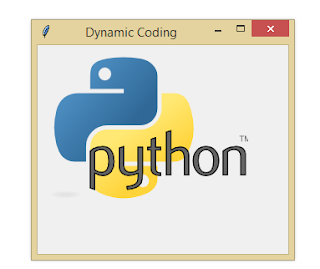







No comments