QLineEdit
PyQt5 : QLineEdit .
QLineEdit object is the most commonly used input field. It provides a box in which one line of
text can be entered.
Entry box is important part of any GUI like label and Buttons .
In this Blog we will create entry boxes using QLineEdit and also work with its some methods .
So lets Code :
# PyQt5 : Dynamic Coding # QLineEdit examples ... from PyQt5.QtWidgets import QPushButton,QApplication,QMainWindow,QLineEdit from PyQt5.QtGui import * import sys class Example(QMainWindow): def __init__(self): super().__init__() self.setGeometry(200,300,300,200) self.setWindowTitle('Dynamic coding') self.entry = QLineEdit(self) self.entry.setToolTip('Enter your Name') self.entry.adjustSize() self.entry.returnPressed.connect(self.func) self.entry.move(110,50) self.button = QPushButton('Button 1',self) self.button.adjustSize() self.button.move(120,100) self.button.clicked.connect(self.func) def func(self): self.button.setText(self.entry.text()) self.button.adjustSize() if __name__ == '__main__': app = QApplication(sys.argv) ex = Example() ex.show() sys.exit(app.exec_())
OUTPUT :
Lets understand the code :
first we have to import QLineEdit class from QtWidgets and in the coding section i create a QLineEdit of name entry .we also add a tooltip in it which shows a message when we hover mouse cursor to it .
after that we use a method adjustSize( ) which work same as resize or sizeHint method and at last use a returnPressed method which call a function when we press enter on Entry box / QLineEdit .
In the function section we use a method text () which is used to fetch the data inserted into the QLineEdit and then used the fetched data as a new string on button.
QLineEdit for password :
# PyQt5 : Dynamic Coding # QLineEdit examples ... from PyQt5.QtWidgets import QPushButton, QApplication, QMainWindow, QLineEdit from PyQt5.QtGui import * import sys class Example(QMainWindow): def __init__(self): super().__init__() self.setGeometry(200, 300, 300, 200) self.setWindowTitle('Dynamic coding') self.entry = QLineEdit(self) self.entry.setToolTip('Enter your Name') self.entry.adjustSize() self.entry.returnPressed.connect(self.func) self.entry.move(110, 50) self.entry.setEchoMode(QLineEdit.Password) self.button = QPushButton('Button 1', self) self.button.adjustSize() self.button.move(120, 100) self.button.clicked.connect(self.func) def func(self): self.button.setText(self.entry.text()) self.button.adjustSize() if __name__ == '__main__': app = QApplication(sys.argv) ex = Example() ex.show() sys.exit(app.exec_())
you can use setEchoMode() method for making QlineEdit as a Passwoed box just pass QLineEdit.Password as a paratmeter to it .
Their are various parameter that you can pass ,
you can see them at the end of blog .
OUTPUT :
Use stylesheet with QLineEdit( ) :
# PyQt5 : Dynamic Coding # QLineEdit examples ... from PyQt5.QtWidgets import QPushButton, QApplication, QMainWindow, QLineEdit from PyQt5.QtGui import * import sys class Example(QMainWindow): def __init__(self): super().__init__() self.setGeometry(200, 300, 300, 200) self.setWindowTitle('Dynamic coding') self.entry = QLineEdit(self) self.entry.setToolTip('Enter your Name') self.entry.adjustSize() self.entry.move(110, 50) self.entry.setStyleSheet("background-color:cyan") self.button = QPushButton('Button 1', self) self.button.adjustSize() self.button.move(120, 100) self.button.clicked.connect(self.func) def func(self): self.button.setText(self.entry.text()) self.button.adjustSize() self.entry.clear() if __name__ == '__main__': app = QApplication(sys.argv) ex = Example() ex.show() sys.exit(app.exec_())
OUTPUT :
Important methods of QLineEdit class ...
setAlignment()
Aligns the text as per alignment constants
- Qt.AlignLeft
- Qt.AlignRight
- Qt.AlignCenter
- Qt.AlignJustify
clear()
Erases the contents
setEchoMode()
Controls the appearance of the text inside the box.
Echomode values are:
- QLineEdit.Normal
- QLineEdit.NoEcho
- QLineEdit.Password
- QLineEdit.PasswordEchoOnEdit
setMaxLength()
Sets the maximum number of characters for input
setReadOnly()
Makes the text box non-editable
setText()
Programmatically sets the text
text()
Retrives text in the field
setValidator()
Sets the validation rules. Available validators are
- QIntValidator: Restricts input to integer
- QDoubleValidator: Fraction part of number limited to specified decimals
- QRegexpValidator: Checks input against a Regex expression
setInputMask()
Applies mask of combination of characters for input
setFont()
Displays the contents QFont object
cursorPositionChanged()
Whenever the cursor moves
editingFinished()
When you press ‘Enter’ or the field loses focus
returnPressed()
When you press ‘Enter’
selectionChanged()
Whenever the selected text changes
textChanged()
As text in the box changes either by input or by programmatic means
textEdited()
Whenever the text is edited
Our previous PyQt5 Blogs are :


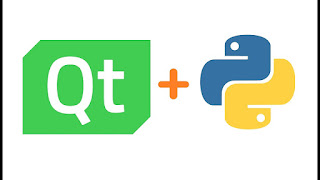











No comments